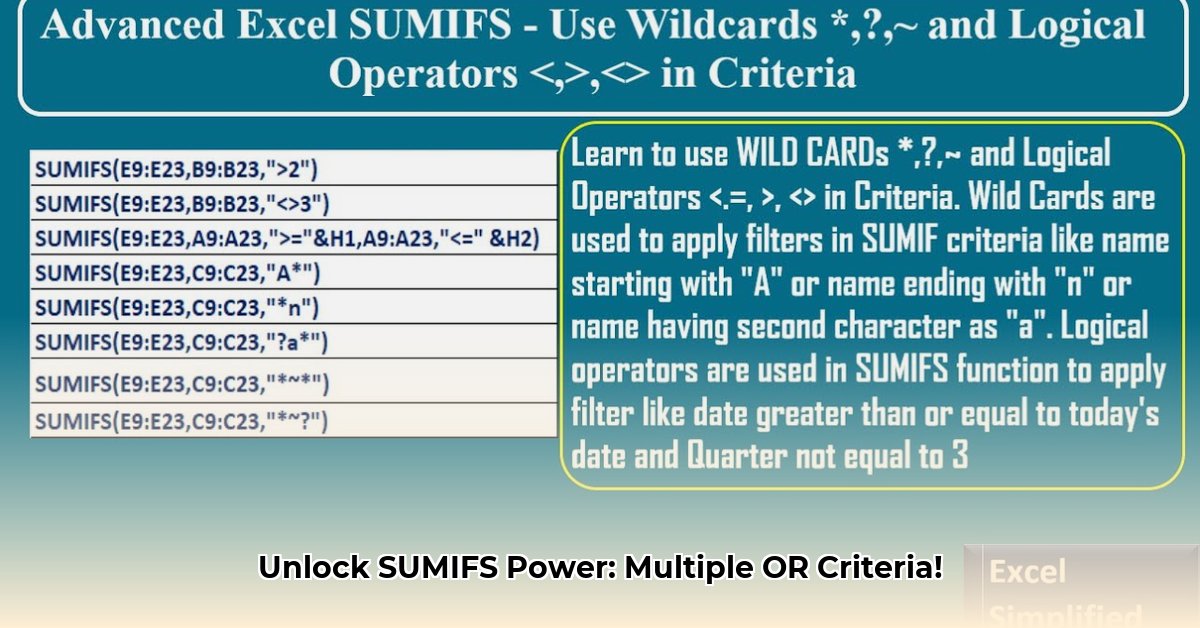
Need to analyze complex data in Excel? Using SUMIFS with multiple "OR" conditions can be tricky, but this guide provides step-by-step solutions to master this technique. We'll cover several efficient methods, perfect for beginners and experts alike, improving your data analysis skills and boosting your productivity. Let's dive in!
Method 1: The Simple Sum of SUMIFs
This beginner-friendly method uses multiple SUMIF functions (a function that sums values based on a single criterion) and adds their results. Ideal for a small number of "OR" conditions.
Steps:
Individual SUMIFs: Apply
SUMIF(criteria_range, criteria, sum_range)separately for each criterion. For example, if summing sales from "North" or "South" regions, create oneSUMIFfor "North" and another for "South."Sum the Results: Add the results of each individual
SUMIFfunction. This sum represents the total for all specified criteria.
Example:
Assuming sales data is in column B, and region data in column A:
=SUMIF(A:A,"North",B:B) + SUMIF(A:A,"South",B:B)
Pros: Easy to understand and implement.
Cons: Inefficient and cumbersome with many criteria. Not scalable for large datasets. Could you imagine summing sales for 20 different regions using this approach? It becomes unwieldy quickly.
Method 2: SUM(SUMIF(...)) with Array Constants
This more advanced method uses an array constant (a list of values within the formula) inside SUMIF, providing a more efficient solution for multiple criteria than the chained SUMIF approach.
Steps:
Array Constant: Create an array constant containing all your criteria within curly braces
{}. For example,{"North","South","East"}.Formula: Use
=SUM(SUMIF(criteria_range,{"North","South","East"},sum_range)). Remember to pressCtrl + Shift + Enterto enter it as an array formula (Excel will automatically add curly braces around the formula).
Example:
=SUM(SUMIF(A:A,{"North","South","East"},B:B)) (Remember: Ctrl + Shift + Enter)
Pros: Compact and more efficient than chained SUMIFs for several criteria.
Cons: Can be less readable and more difficult to understand for those unfamiliar with array formulas.
Method 3: SUMPRODUCT(SUMIF(...)) – The Scalable Solution
This method leverages SUMPRODUCT (a function that multiplies corresponding components in arrays and returns the sum of those products) combined with SUMIF. It's highly scalable and doesn't require array formulas.
Steps:
Criteria Range: Create a separate range of cells (e.g., D1:D3) containing your "OR" criteria ("North", "South", "East").
Formula: Use
=SUMPRODUCT(SUMIF(criteria_range,criteria_array,sum_range)), wherecriteria_arrayrefers to the range containing your criteria (D1:D3 in this case).
Example:
=SUMPRODUCT(SUMIF(A:A,D1:D3,B:B))
Pros: Highly scalable; works efficiently with numerous criteria and large datasets. Clearer and easier to audit than nested array formulas.
Cons: Might seem initially more complex than adding multiple SUMIF functions.
Method 4: Power Query for Maximum Efficiency (Large Datasets)
For massive datasets, Power Query (Get & Transform Data) outperforms all other methods. It processes data outside Excel's calculation engine for significantly faster results.
Steps:
Import Data: Import your data into Power Query.
Advanced Filtering: Use Power Query's advanced filter options to filter your data based on your "OR" conditions.
Aggregation: Aggregate (sum) the filtered data.
Pros: Exceptional efficiency for huge datasets. Handles complex conditions effortlessly.
Cons: Steeper learning curve than other methods.
Choosing the Right Method
The best method depends on your dataset size and your comfort level with Excel functions.
| Method | Ease of Use | Scalability | Efficiency (Large Datasets) |
|---|---|---|---|
Chained SUMIF | Very Easy | Low | Low |
SUM(SUMIF(...)) (array) | Moderate | Medium | Moderate |
SUMPRODUCT(SUMIF(...)) | Moderate | High | High |
| Power Query | Moderate | Very High | Very High |
Mastering these techniques will significantly enhance your Excel skills and data analysis capabilities. Choose wisely, and enjoy the efficiency gains! Remember that while SUMIFS remains a valuable tool, for situations involving many "OR" conditions and large datasets, the alternatives presented here are far more efficient.